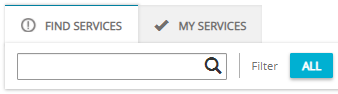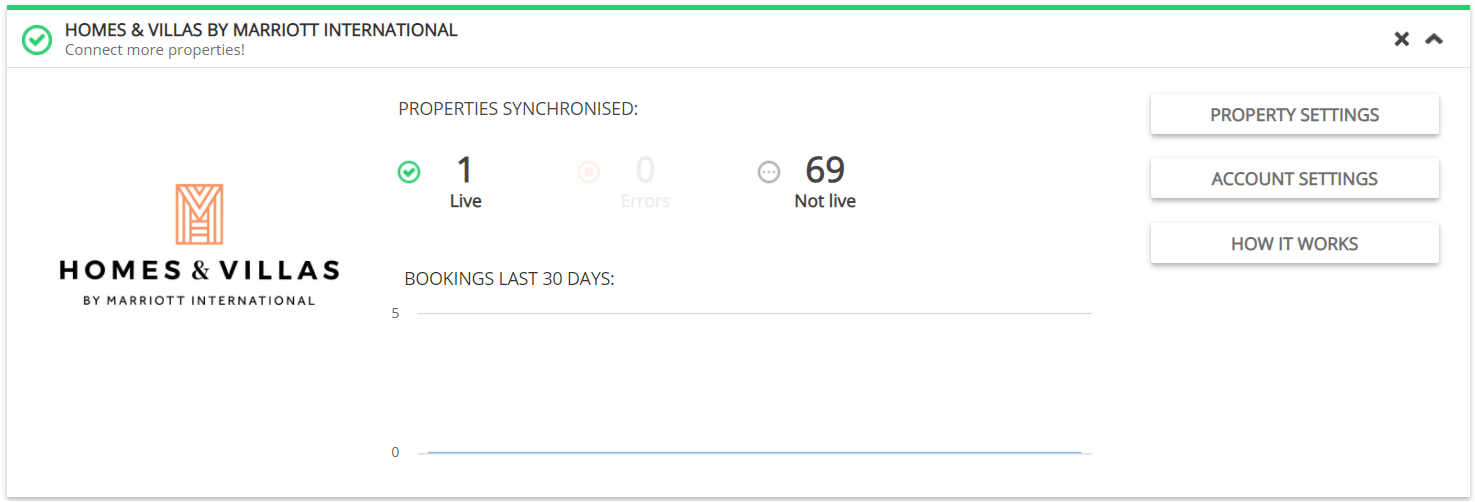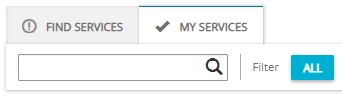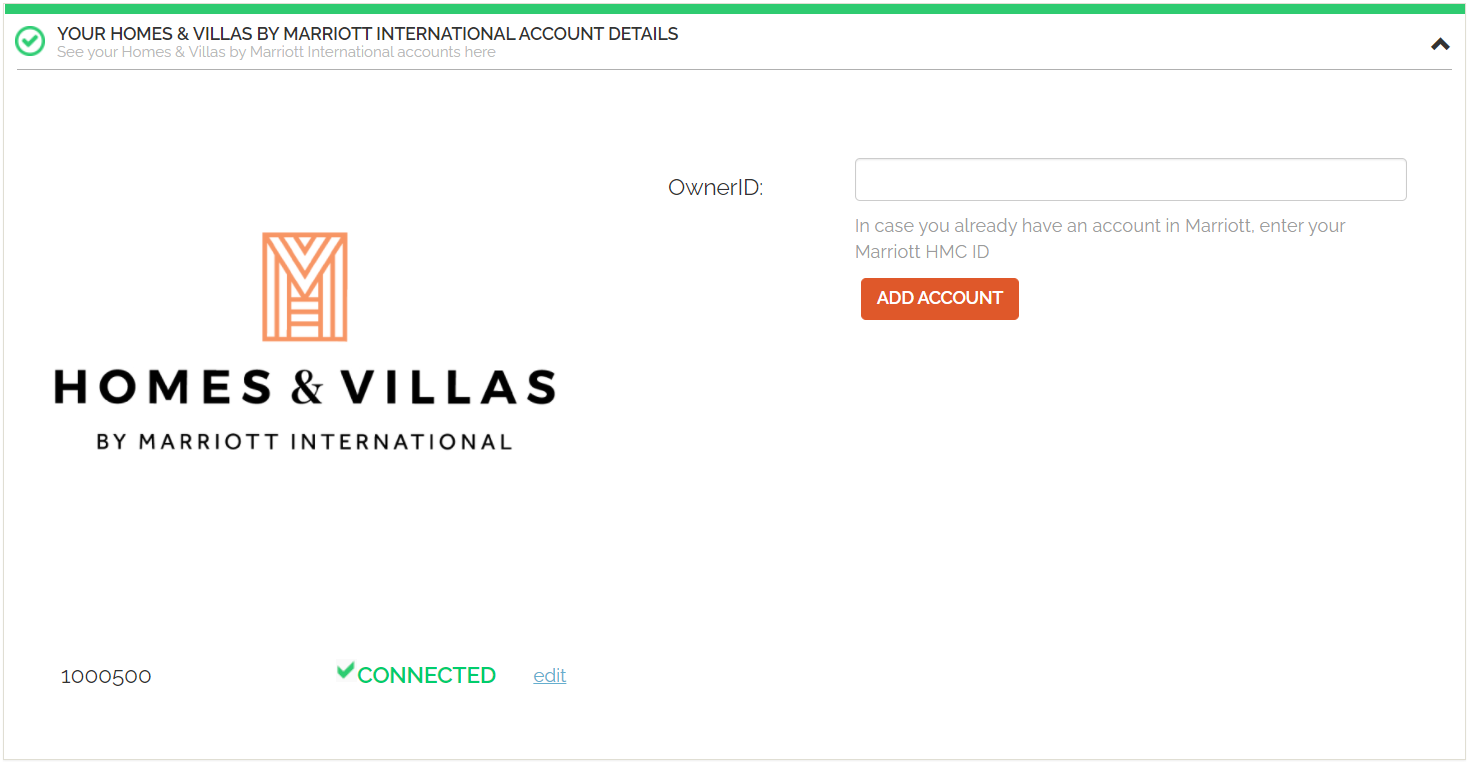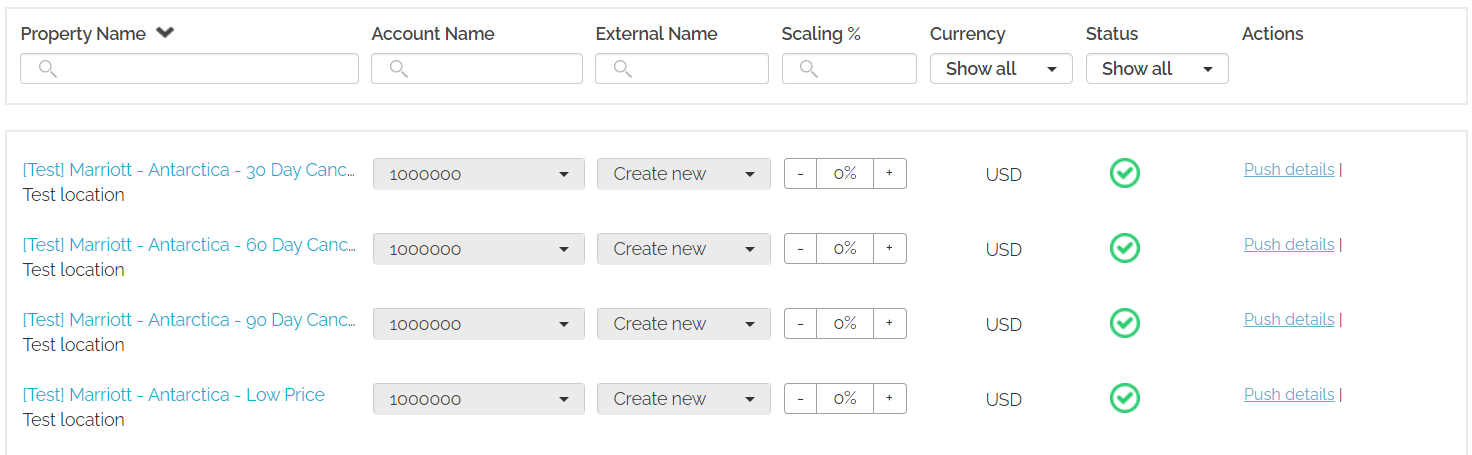Connecting to Homes & Villas by Marriott Bonvoy
Minimum requirements to connect
In order to connect the Property Manager’s (PM’s) property to the Homes & Villas by Marriott Bonvoy, the following requirements must be met:
-
Number of properties: Minimum 20 to connect.
Note: Rentals United does not restrict users with fewer than 20 properties from connecting to Homes & Villas by Marriott Bonvoy. Nonetheless, if you do not meet the 20 properties threshold, bear in mind that you may not be accepted by Homes & Villas by Marriott Bonvoy. -
Property name must be within the range of 8 - 255 characters.
-
Property type cannot be set to Shared room
-
Address must be provided
-
Geo-coordinates must be provided
-
Number of bedrooms: The property needs to have 1 or more bedrooms. Studios are not accepted.
-
Amenities: At least 5 mapped amenities need to be selected. For a detailed list of mappings, please reach out to the Rentals United representative.
-
Property description: Property description must not be empty.
-
Photos: Minimum 7 photos are uploaded; the minimum width is 1024 px and the minimum height is 683 px.
Additionally, Homes & Villas by Marriott Bonvoy contract requires you to have the below services and amenities. These do not need to be set on your properties, though:
-
24/7 support,
-
professional cleaning,
-
high-speed WiFi,
-
kitchen essentials (cookware, utensils, microwave),
-
bathroom amenities (soap, shampoo, hairdryer),
-
premium linen and towels,
-
in-unit washer,
-
TV.
Establishing connection
-
In Rentals United platform, go to the Services tab on the main menu.
-
Click the Find Services tab.
-
Type the Homes & Villas by Marriott Bonvoy name in the search box or scroll down through the list of available channels.
-
Unfold the Homes & Villas by Marriott Bonvoy section by clicking the Down arrow button.
-
Click the
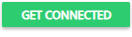 button.
button. -
Follow the steps displayed in the Rentals United platform.
-
At this point your account is connected to Homes & Villas by Marriott Bonvoy. If you have not yet connected your properties, go to Create new listing.
Adding accounts
After configuring the connection to the channel, you need to synchronize your first account. Later, you can add more accounts and manage all your properties from one place and at the same time have a clear perspective on which property is managed by which account.
-
In Rentals United platform, go to the Services tab.
-
Click the My services tab.
-
Type the Homes & Villas by Marriott Bonvoy name in the search box or scroll down through the list of available channels.
-
Unfold the Homes & Villas by Marriott Bonvoy section by clicking the Down arrow button.
-
Click the Account Settings button.

-
Select the Homes & Villas by Marriott Bonvoy account details section. If you want to link another account, provide the Homes & Villas by Marriott Bonvoy OwnerID and click the Add account button. If the validation is successful, the Property settings page can be opened and you can connect properties.
Create new listing
Follow the instructions in this section to activate the connection to Homes & Villas by Marriott Bonvoy for your properties.
-
In Rentals United platform, go to the Services tab.
-
Select the proper list to search for Homes & Villas by Marriott Bonvoy.
-
Find Services lists the channels you are not yet connected to,
-
My Services lists the channels which you have already established connection with and channels that are in the process of being connected.
-
-
Type the Homes & Villas by Marriott Bonvoy name in the search box or scroll down through the list of available channels.
-
Unfold the Homes & Villas by Marriott Bonvoy section by clicking the Down arrow button.
-
Click the Property Settings button.

-
The Property List opens.
-
Click the Activate button.

The property list includes all the properties from your account. In case the activate button is grayed out it means that some content needs to be improved. Hover over the property's status and click Go. You will be redirected to the Edit property page, where you can do the necessary updates.
-
The status changes from
 Not connected to
Not connected to  Active.Important: If you accidentally push the same property twice, you will receive an error.
Active.Important: If you accidentally push the same property twice, you will receive an error.
Mapping properties to existing listings (N/A)
Manage / Manage rates
The information in this chapter is useful when you already have properties connected or mapped, but you want to organize them in a different way or introduce changes to properties that will affect only Homes & Villas by Marriott Bonvoy.
-
In Rentals United platform, go to the Services tab.
-
Select the proper list to search for Homes & Villas by Marriott Bonvoy.
-
Find Services lists the channels you are not yet connected to,
-
My Services lists the channels which you have already established connection with and channels that are in the process of being connected.
-
-
Type the Homes & Villas by Marriott Bonvoy name in the search box or scroll down through the list of available channels.
-
Unfold the Homes & Villas by Marriott Bonvoy section by clicking the Down arrow button.
-
Click the Property Settings button.

-
Set the mark-up level the property price should be adjusted to for Homes & Villas by Marriott Bonvoy.
Re-pushing properties
If you updated some property descriptive content, you need to manually re-push it in order to remain in synchronization with the information presented on the Homes & Villas by Marriott Bonvoy website.
-
In Rentals United platform, go to the Services tab.
-
Select the proper list to search for Homes & Villas by Marriott Bonvoy.
-
Find Services lists the channels you are not yet connected to,
-
My Services lists the channels which you have already established connection with and channels that are in the process of being connected.
-
-
Type the Homes & Villas by Marriott Bonvoy name in the search box or scroll down through the list of available channels.
-
Unfold the Homes & Villas by Marriott Bonvoy section by clicking the Down arrow button.
-
Click the Property Settings button.

Deactivating properties
Deactivate rates
-
In Rentals United platform, go to the Services tab in the main menu.
-
Click the My services tab.
-
Type the Homes & Villas by Marriott Bonvoy name in the search box or scroll down through the list of available channels.
-
Unfold the Homes & Villas by Marriott Bonvoy section by clicking the Down arrow button.
-
Click the Property Settings button.

-
The Property List opens.
-
Click the Deactivate button.

-
The status changes from
 Active to
Active to  Not connected.
Not connected.
Important: Rentals United deactivates the property in Homes & Villas by Marriott Bonvoy by setting it to inactive in the channel's system. Also, we block the property availability for future dates for Homes & Villas by Marriott Bonvoy and we turn off the synchronization, so that no data will flow between Rentals United and Homes & Villas by Marriott Bonvoy. You will receive no bookings to this property. Homes & Villas by Marriott Bonvoy should unlist your listing from their website.
You can always revert this action by clicking Activate next to the rate.